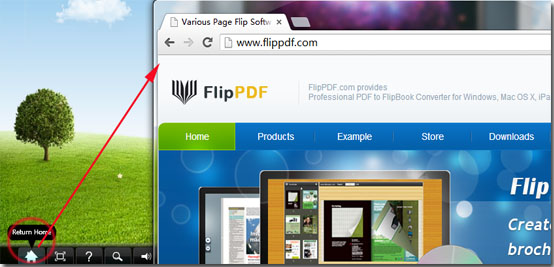How to add a Link Button on your flipbook by Flash Page Flip Maker?
Question:
I want add a link button on my flipbook, so readers can click this button to turn to appointed website, how can I apply this in Flip PDF?
Answer:
To use Flip PDF add a link button in flipbook, you may follow the follow steps:
Step1: Open Flip PDF program and import object PDF files for conversion;
Step2: Choose Classical template from flash templates box
(You can use our provided templates, or free download online templates)
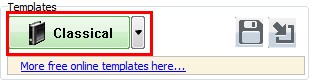
Step3: Find Home Button on Design Setting panel, set settings in “Home Button” bar: Home button Visible -> Show; input link into “Page URL”.
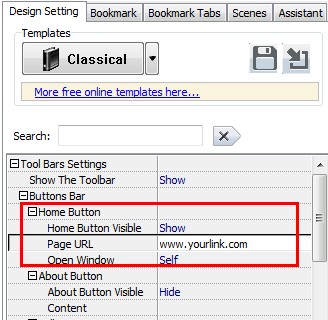
Step4: Click “Apply Change” button to refresh you settings and you will found the home button has been added in your flash toolbar. When you or your readers click the home button, you’re be leaded to the appointed website.